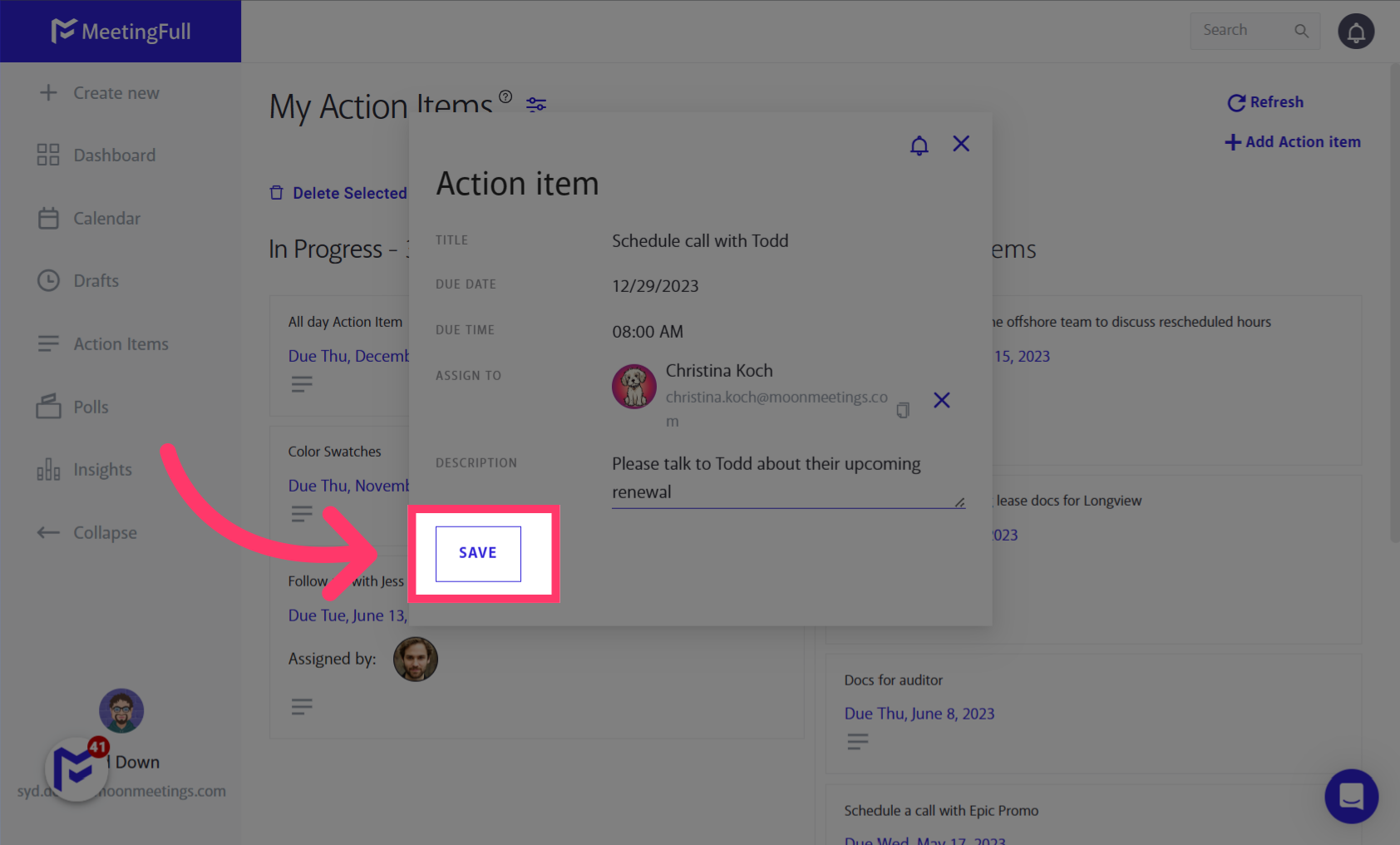This guide is designed to help you navigate the creation and management of your personal Action Items on MeetingFull’s Kanban board. Discover the steps to update statuses, create, edit, and assign Action Items, apply filters, incorporate notes, and much more.
Go to app.meetingfull.com
1. Hover on “Action Items” in the navigation menu and tap “My Action Items”
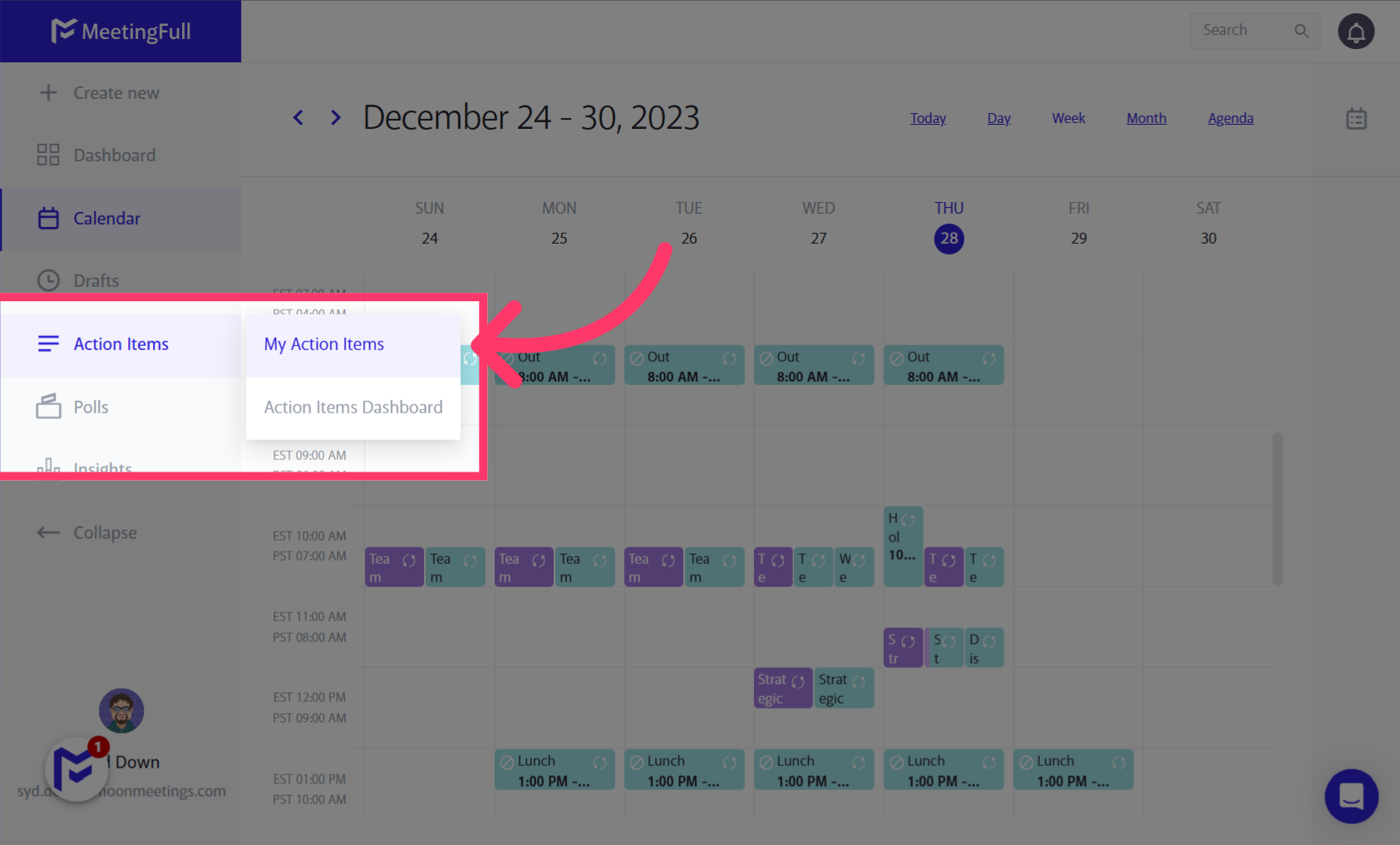
2. Find an Action Item. Double click on it to edit
Alternatively, click on the “Kabob” (3 dots) menu on the Action Item

3. Edit any of the Action Item fields
FYI – The Due Time default can be set on your Profile. If a meeting has a due date/time, it will display on your calendar as well.
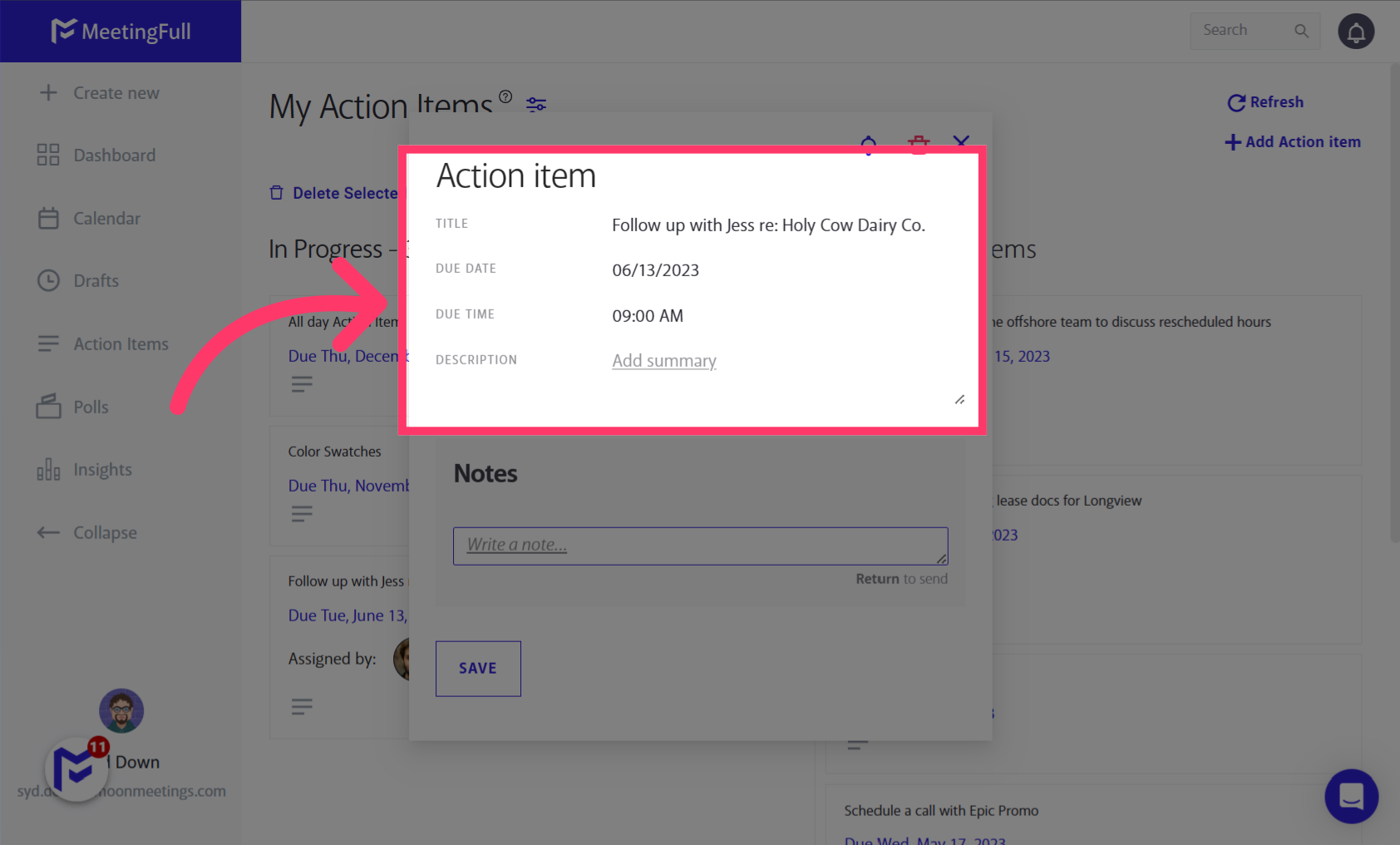
4. Set notifications for the Action Item
By default, the notifications will be set based on your Profile preferences.
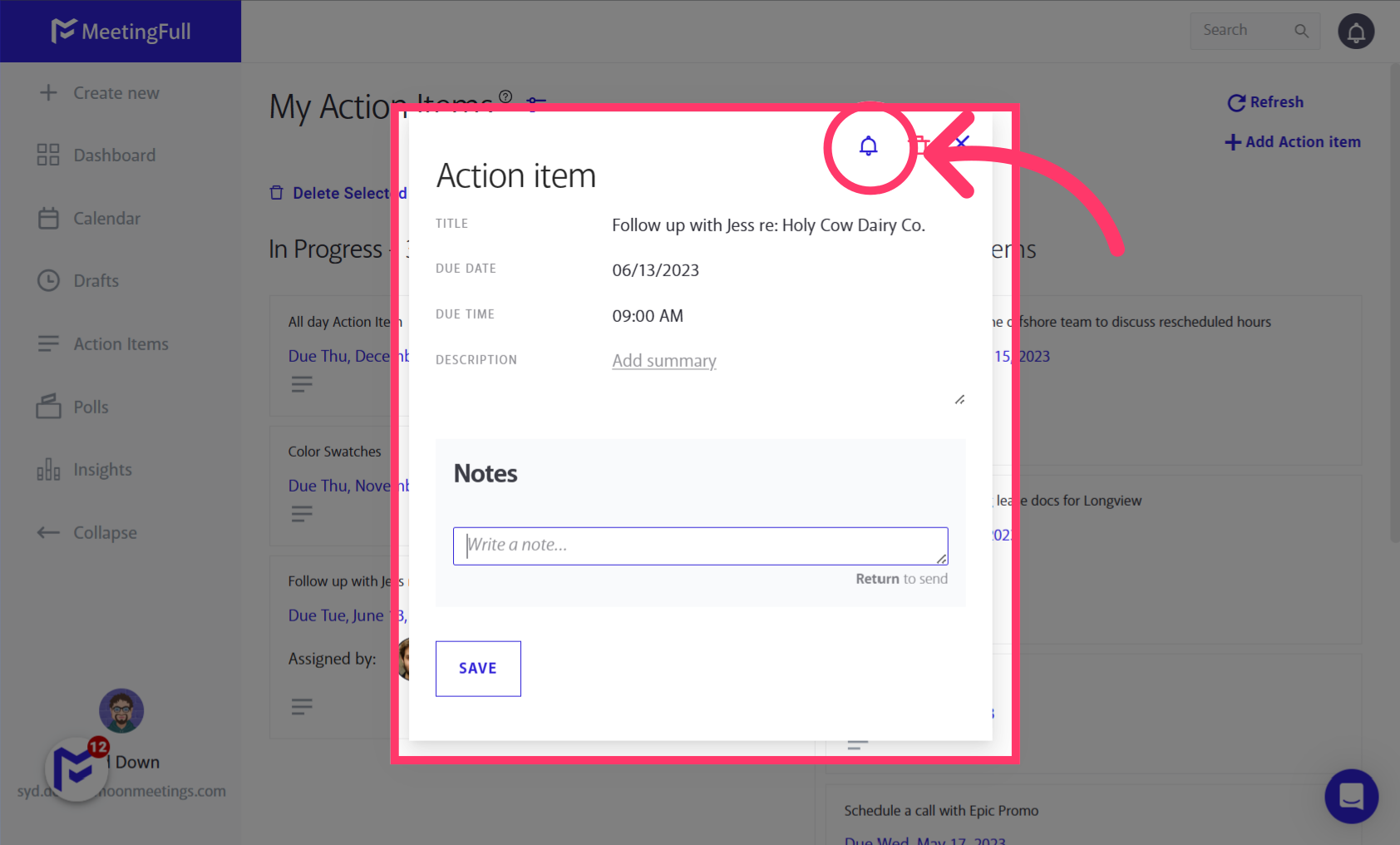
5. Add a note to the Action Item
Notes are a great way to track progress without modifying the Action Item itself.
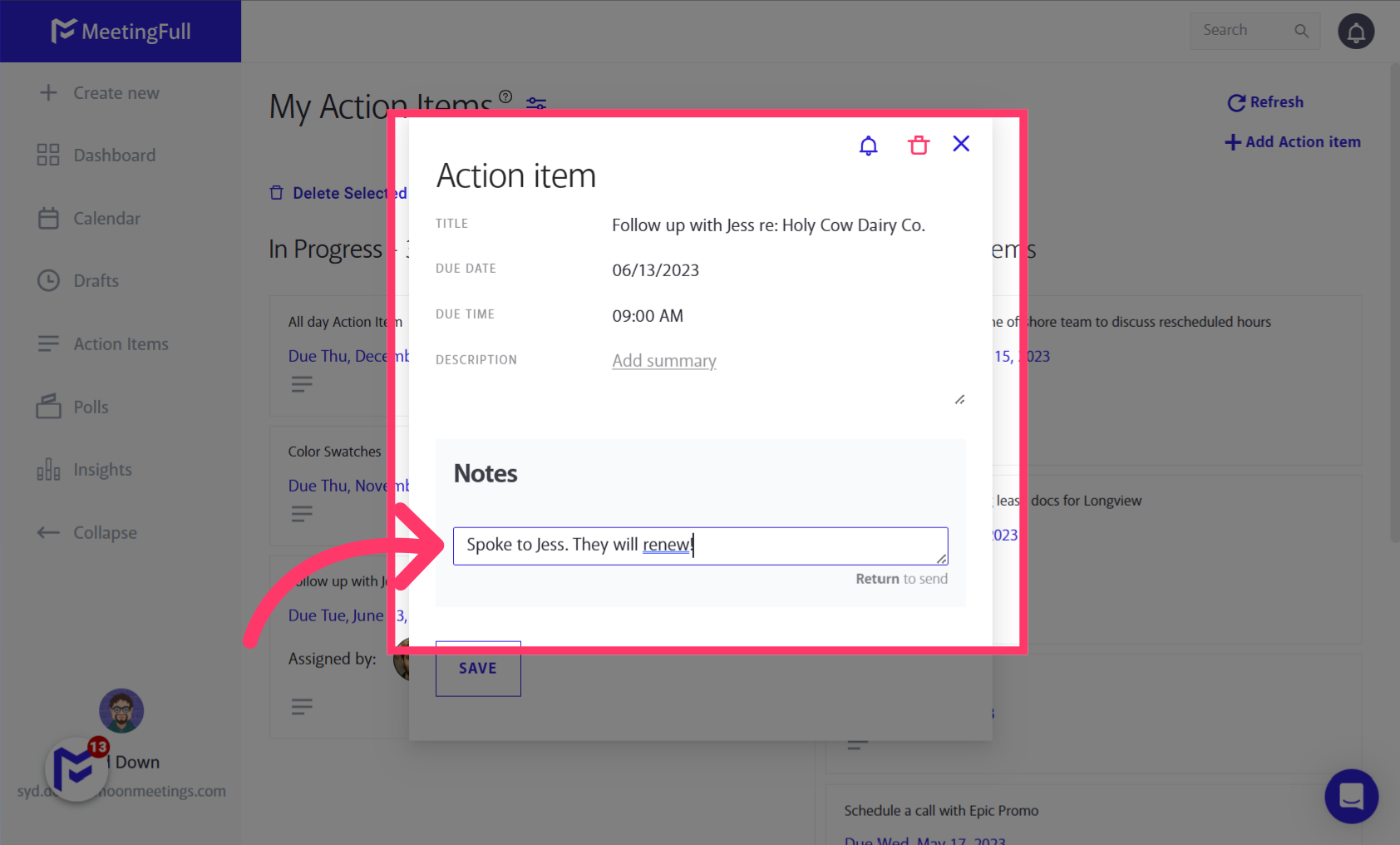
6. Save your edits
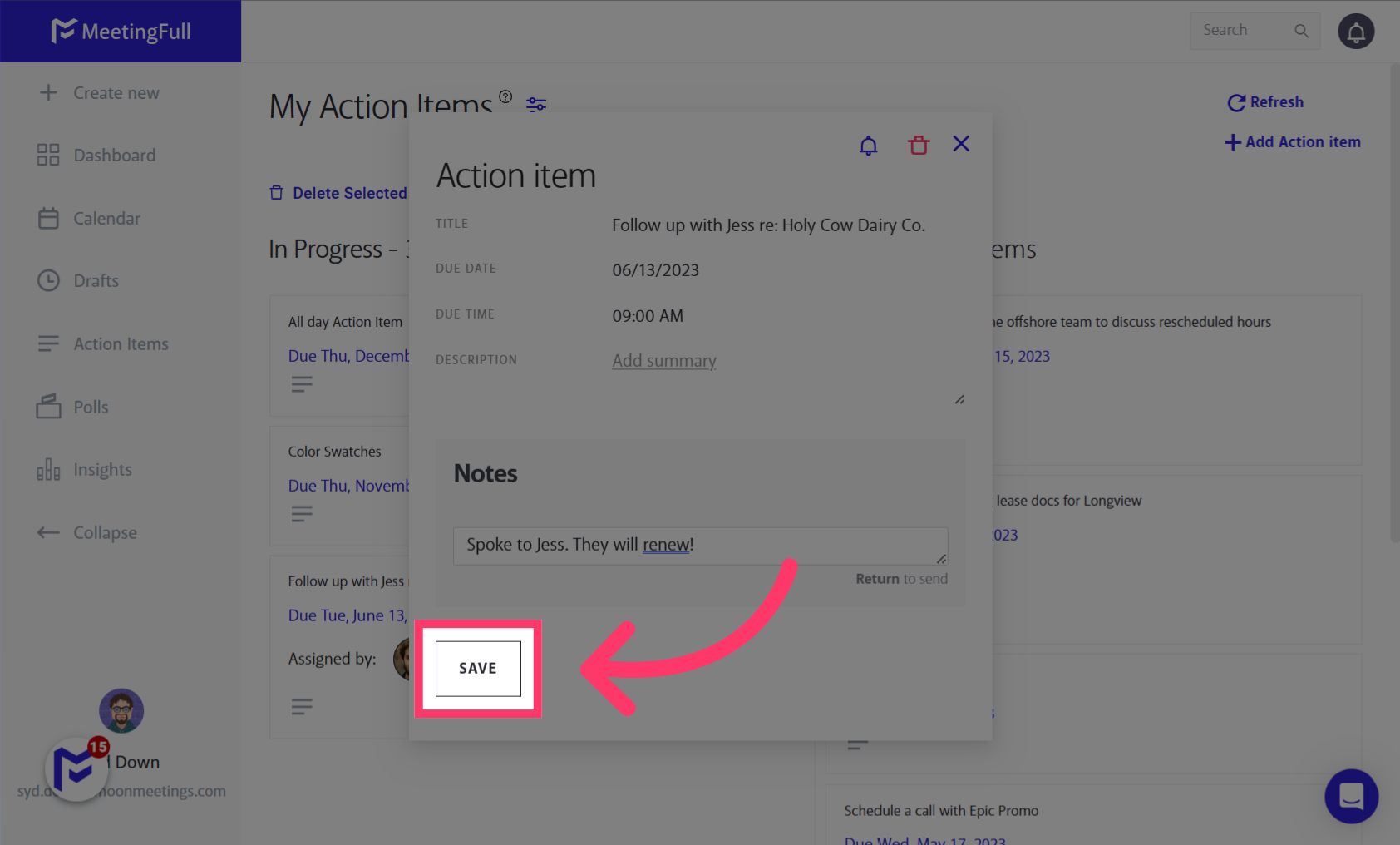
7. Drag the item between columns to update its Status
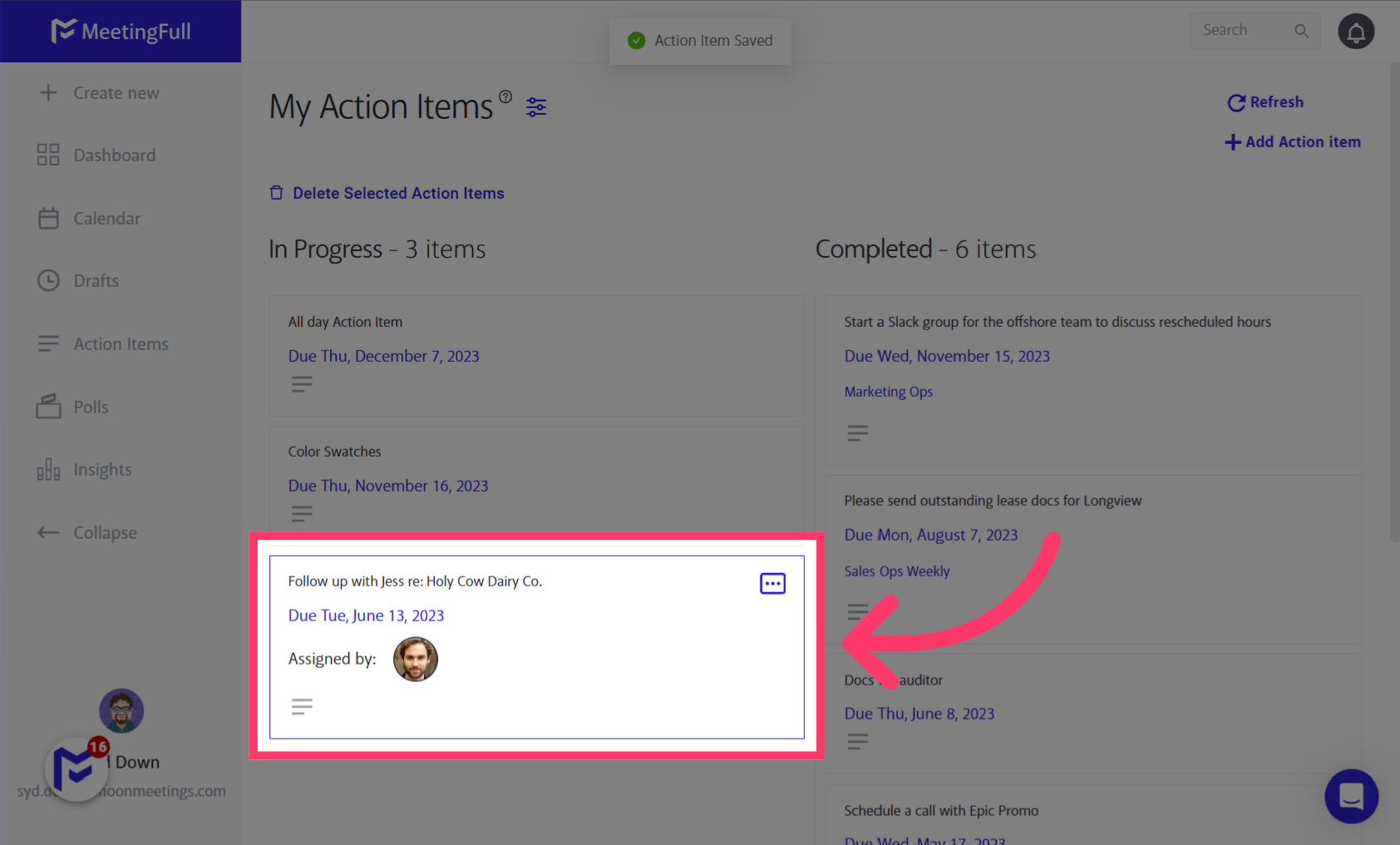
8. Meeting names will display on Action Items assigned in meetings. Hover on the meeting name to see the meeting details.
Linking your Action Item back to the meeting it was created in gives the context of your Action Item.
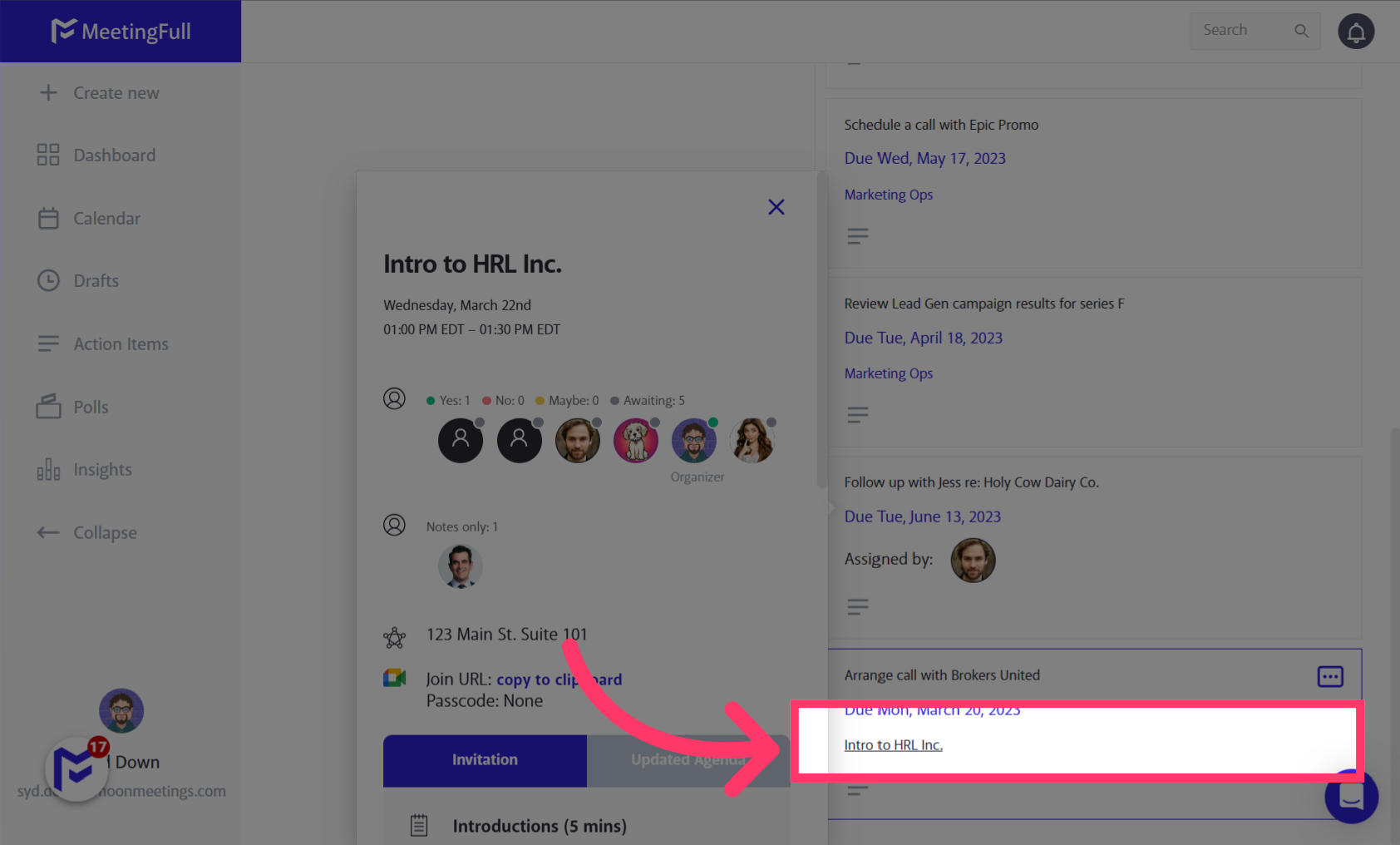
9. Use the filters to find Action Items
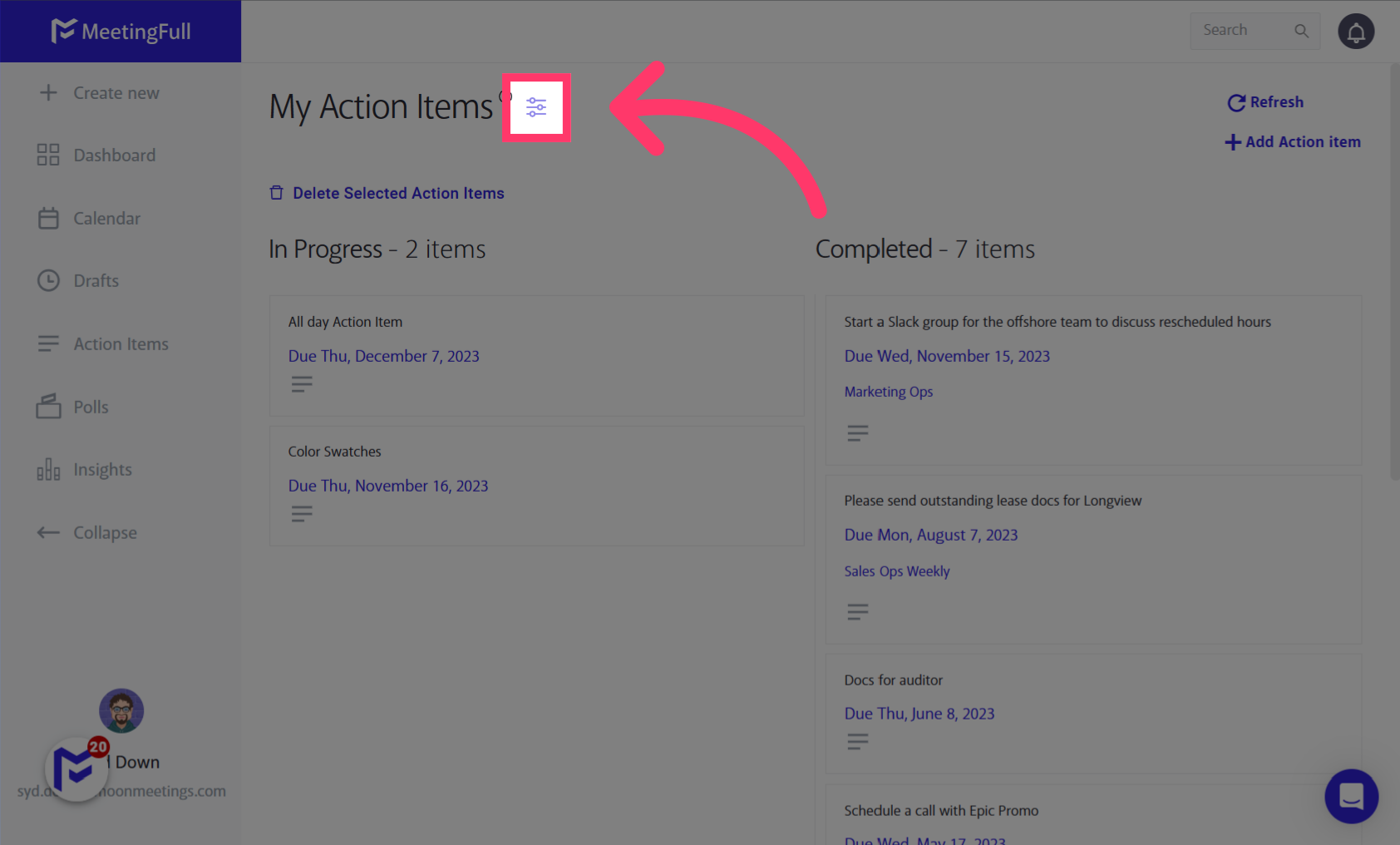
10. Filter for Action Items assigned in meetings
This helps you track all of your Action Items assigned to you in meetings.
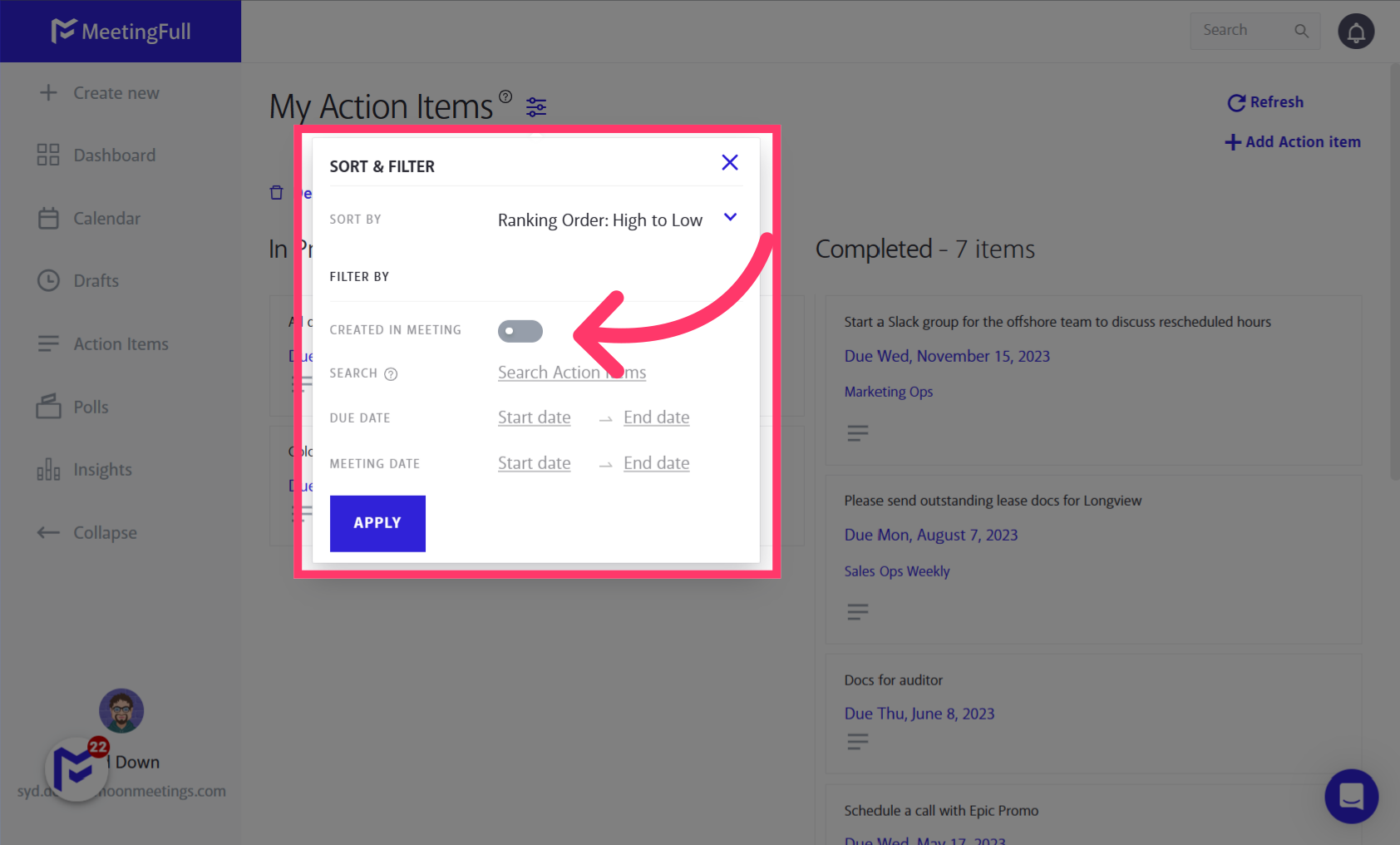
11. Add new Action Items here
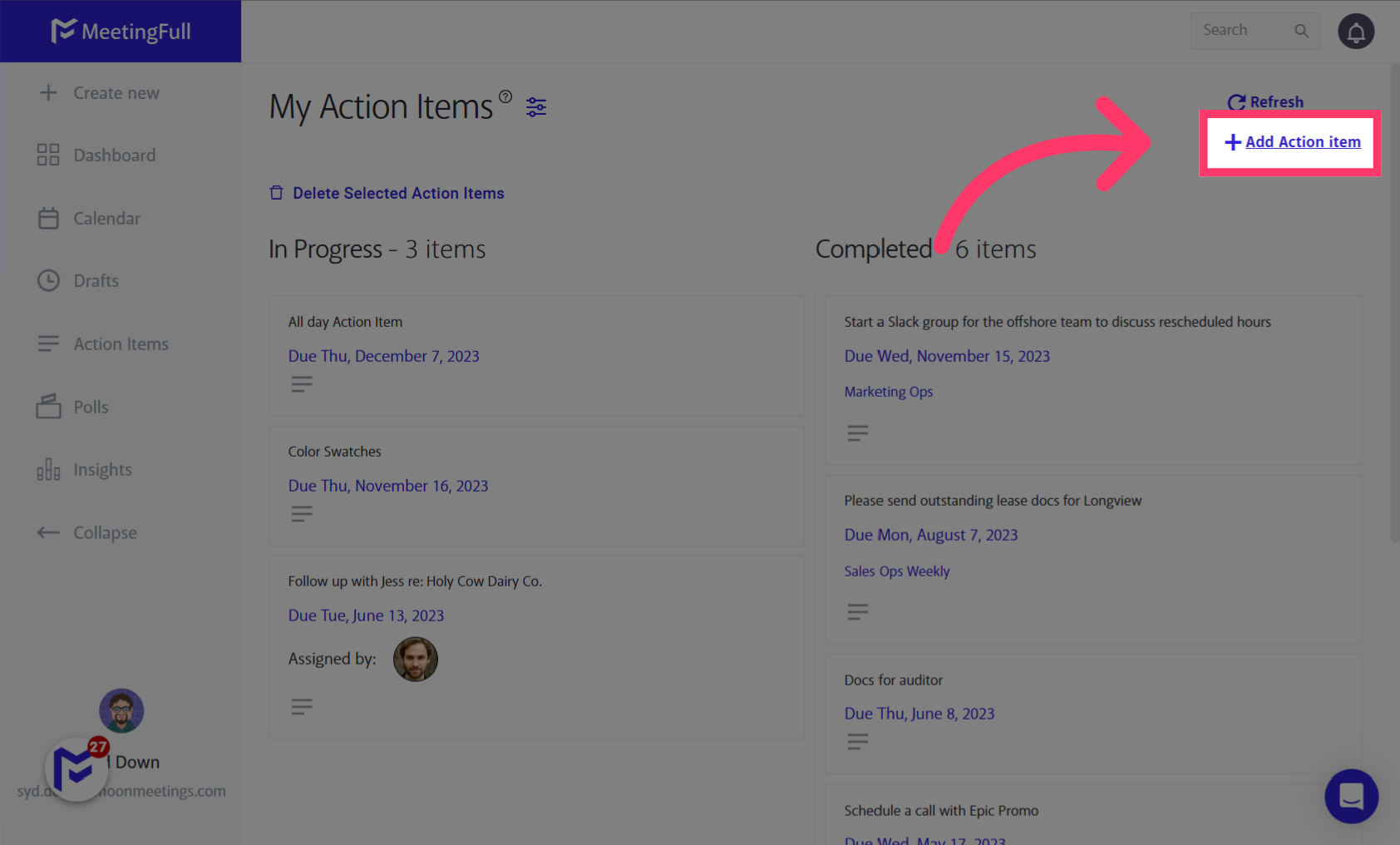
12. Fill in the Action Item details
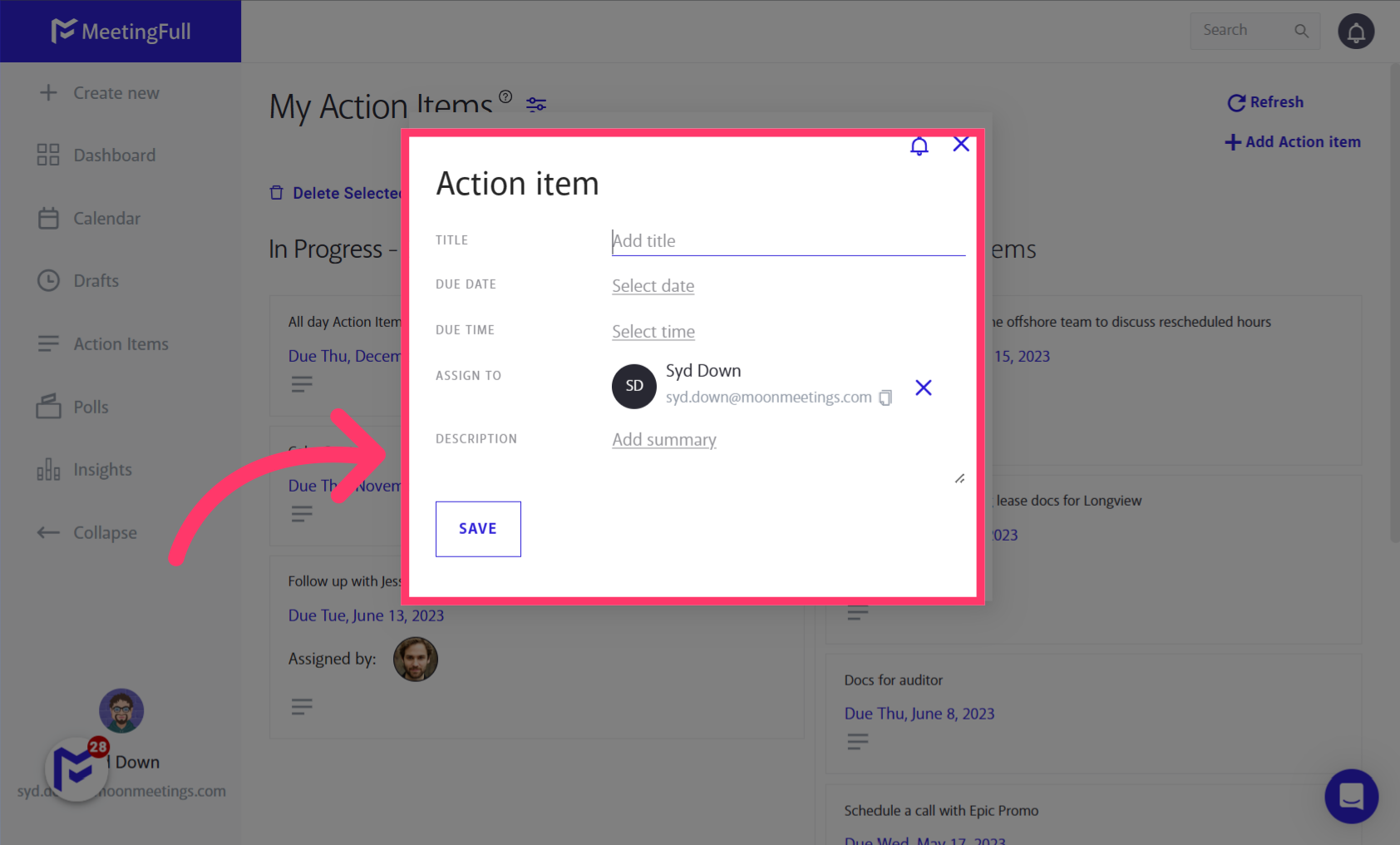
13. Assign the Action Item to other people
For MeetingFull users that have Action Items assigned to them, the Action Item will show up on their Kanban board. Non-MeetingFull users will get an email with a link to manage their Action Items. See this guide for more details.
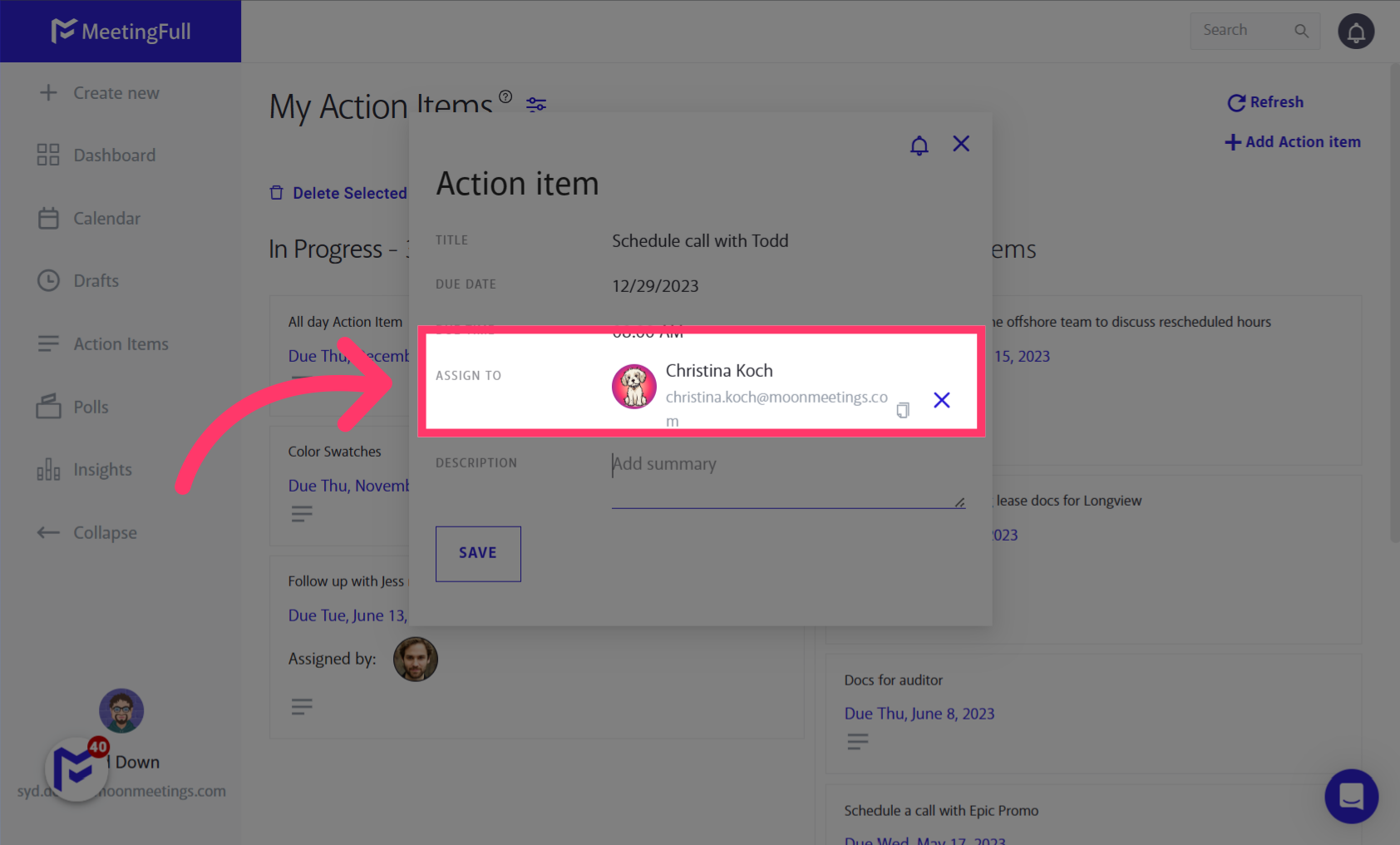
14. Save your Action Item