MeetingFull guides you through creating thoughtful meeting agendas so that everyone has the information they need to come into a meeting fully prepared. All meeting attendees can collaborate on the meeting details together to use the meeting time meaningfully.
1. Hover on “Create New” in the sidebar menu and tap on “Meeting”
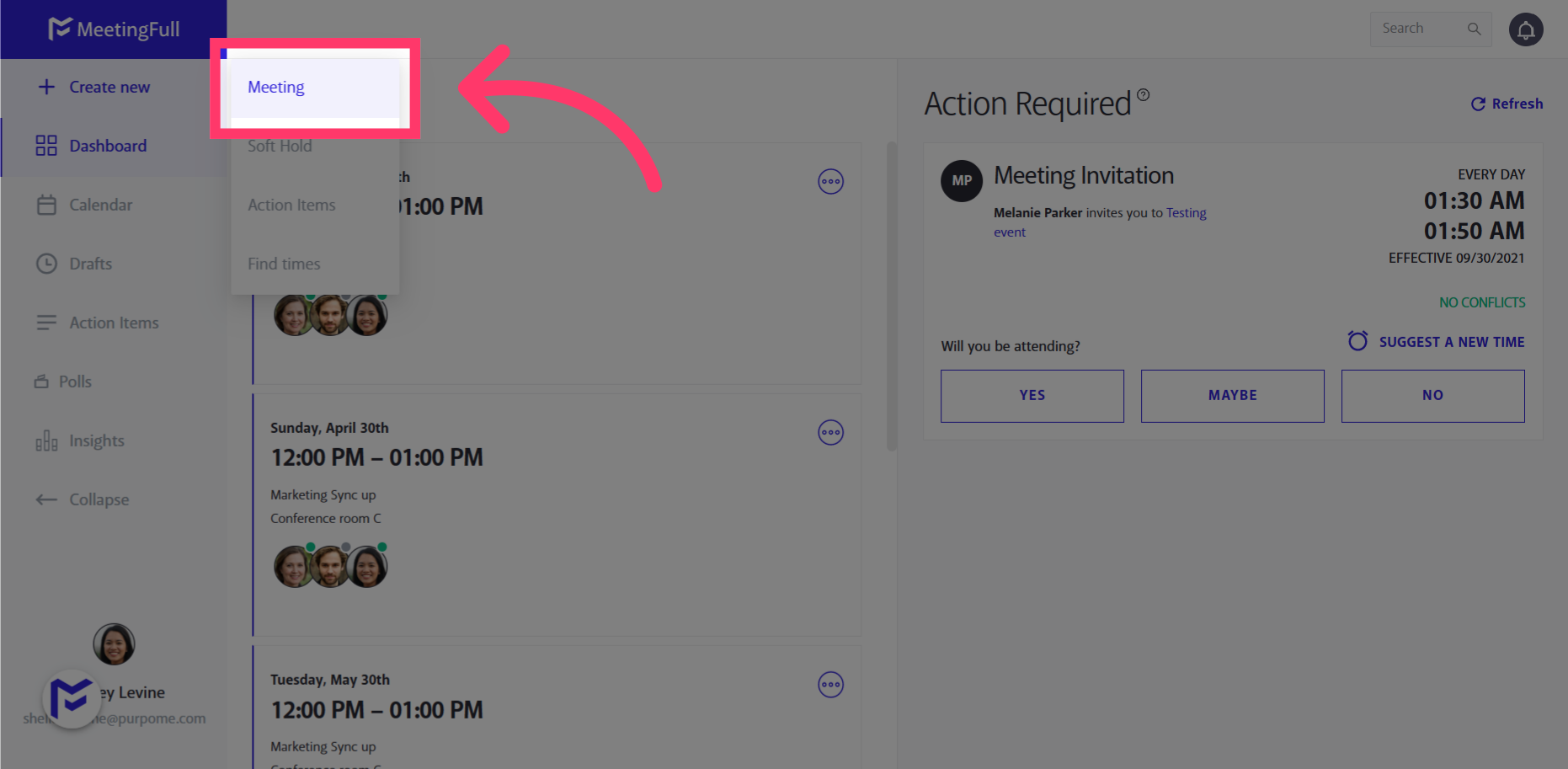
2. Add a meeting title
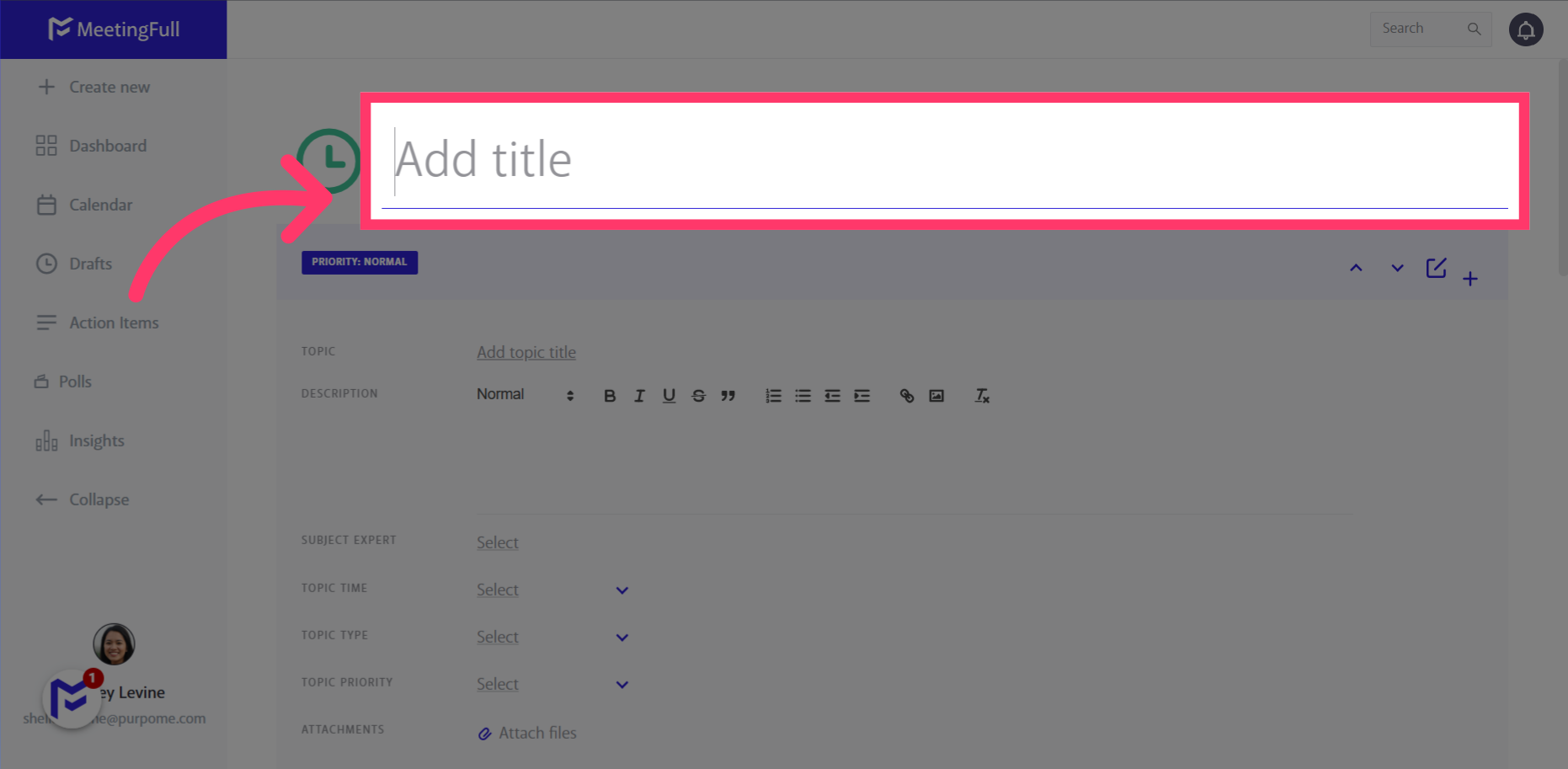
3. Name your topic
Start building out your agenda by adding topics.
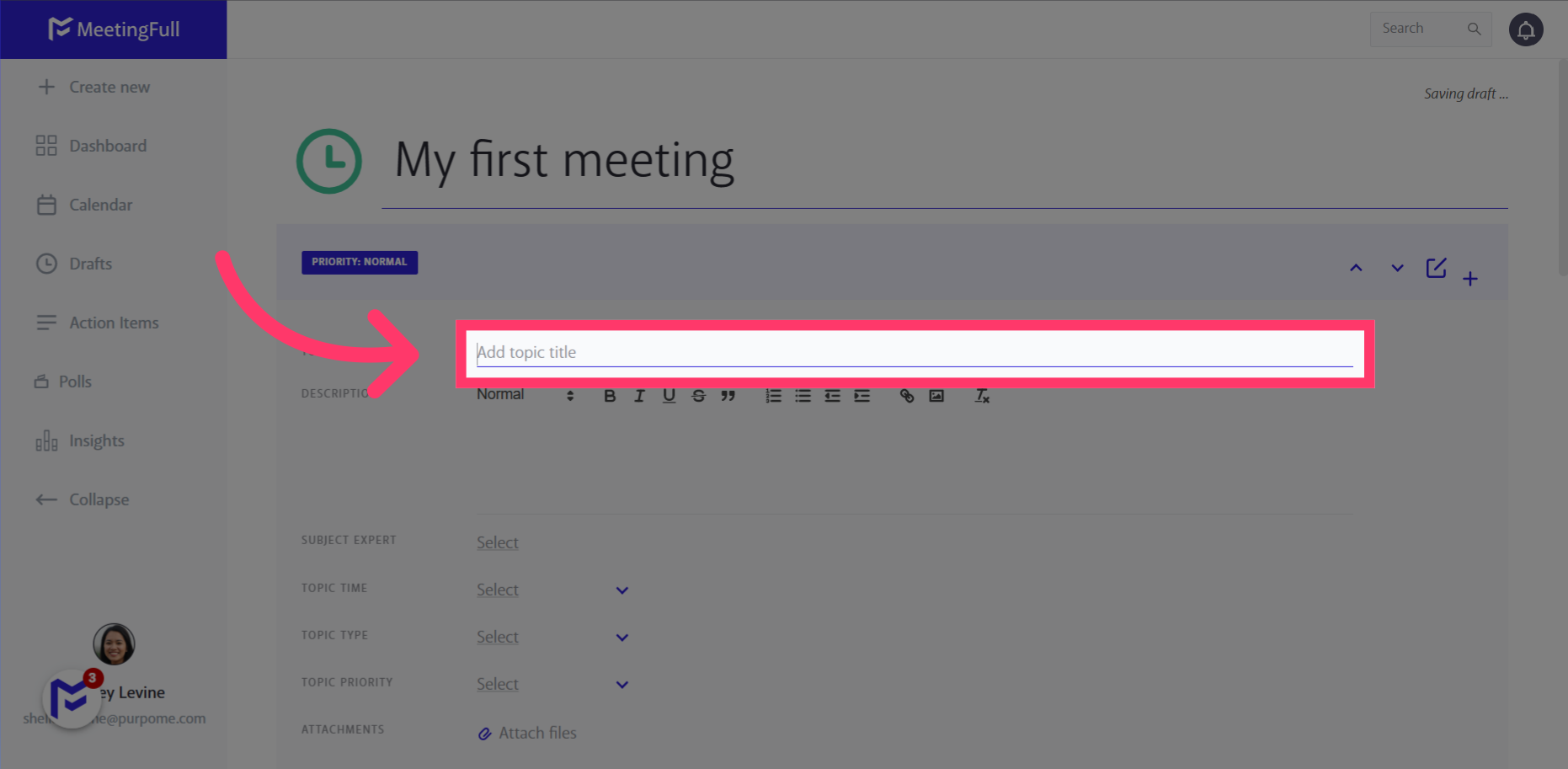
4. Add a detailed topic description
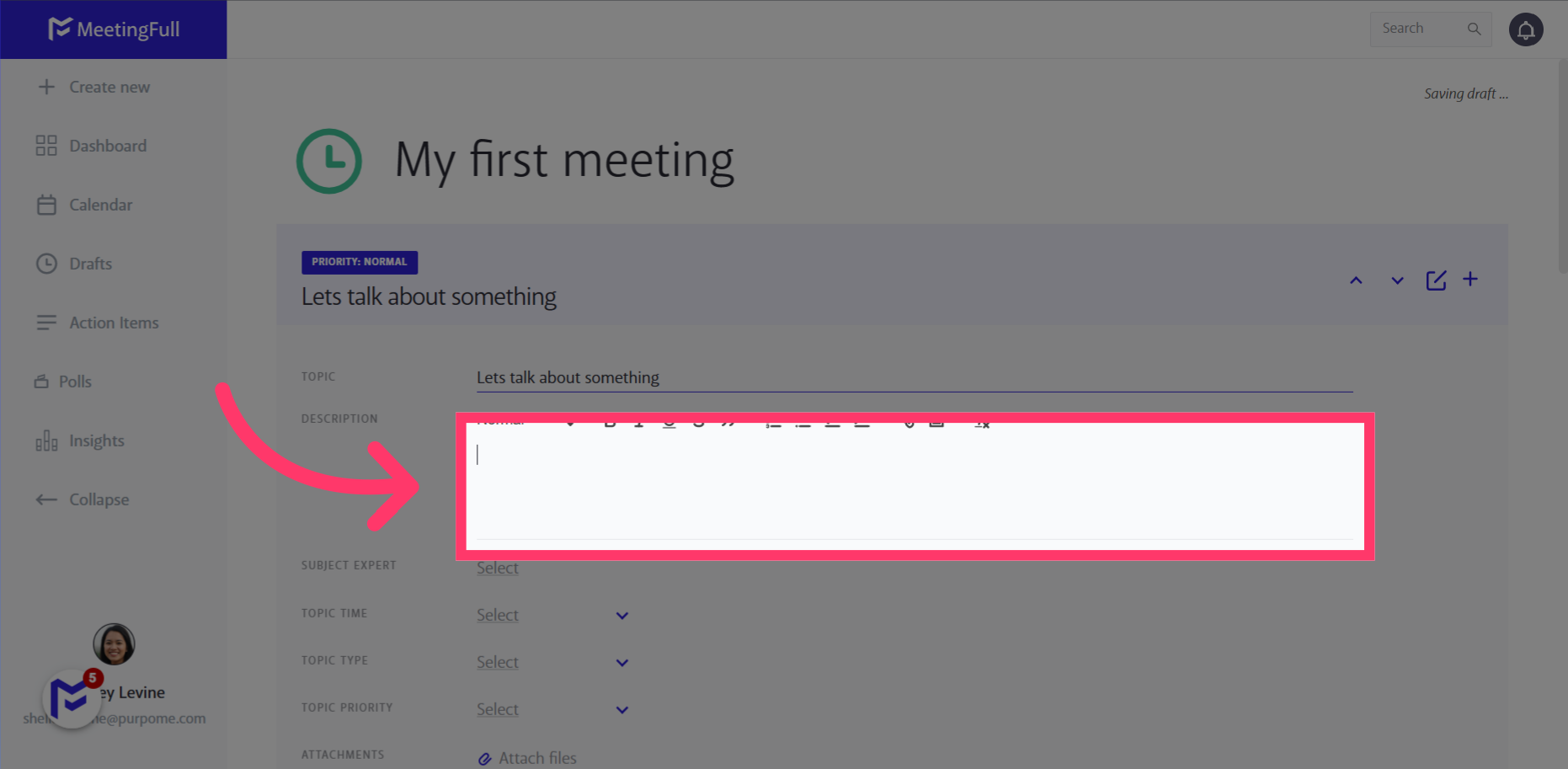
5. Add a Subject Matter Expert
Add a Subject Matter Expert. This is the person who will lead the conversation for the topic. The Subject Matter Expert will automatically be added as an attendee to the meeting
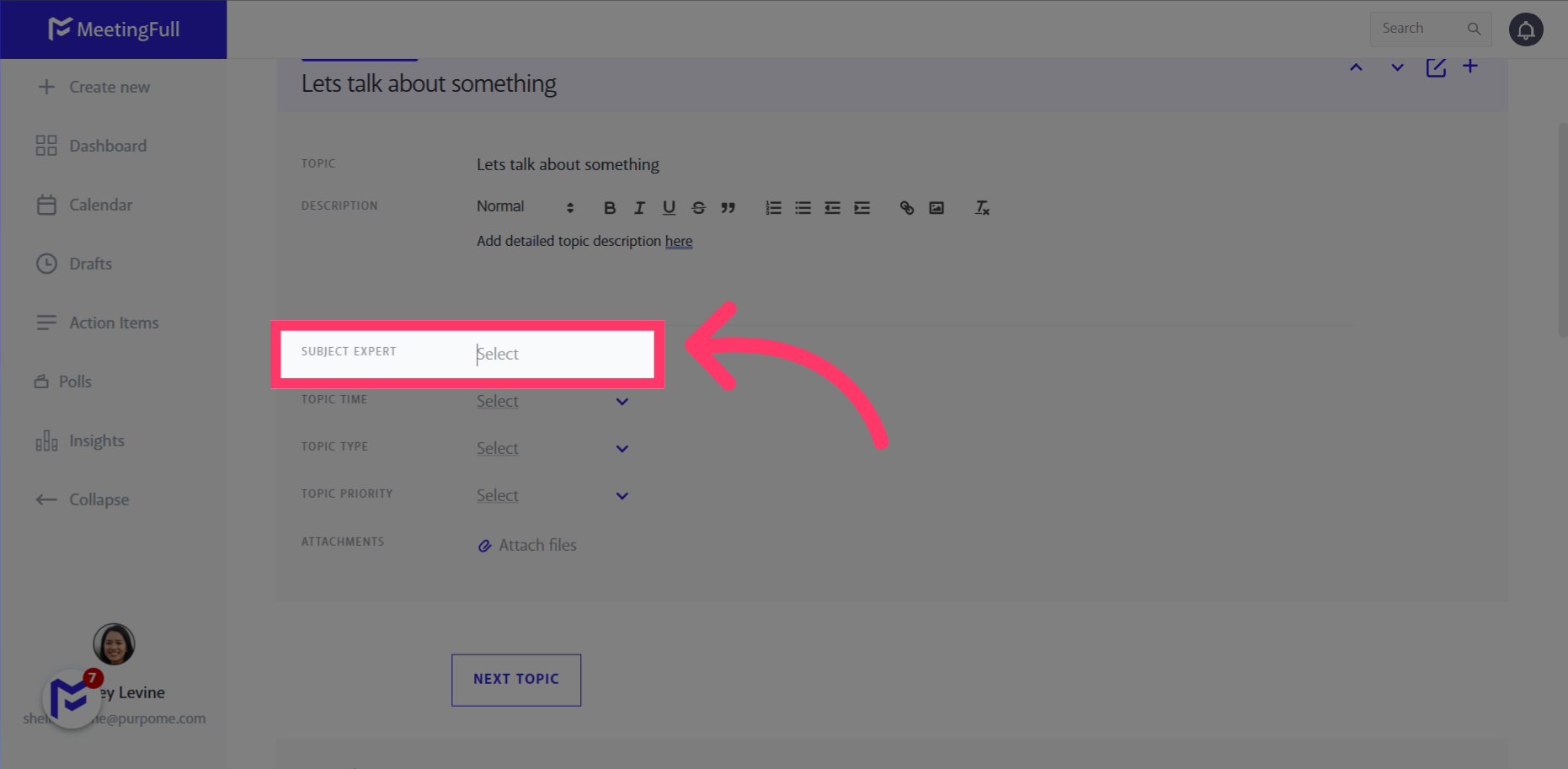
6. Set the time limit for the topic
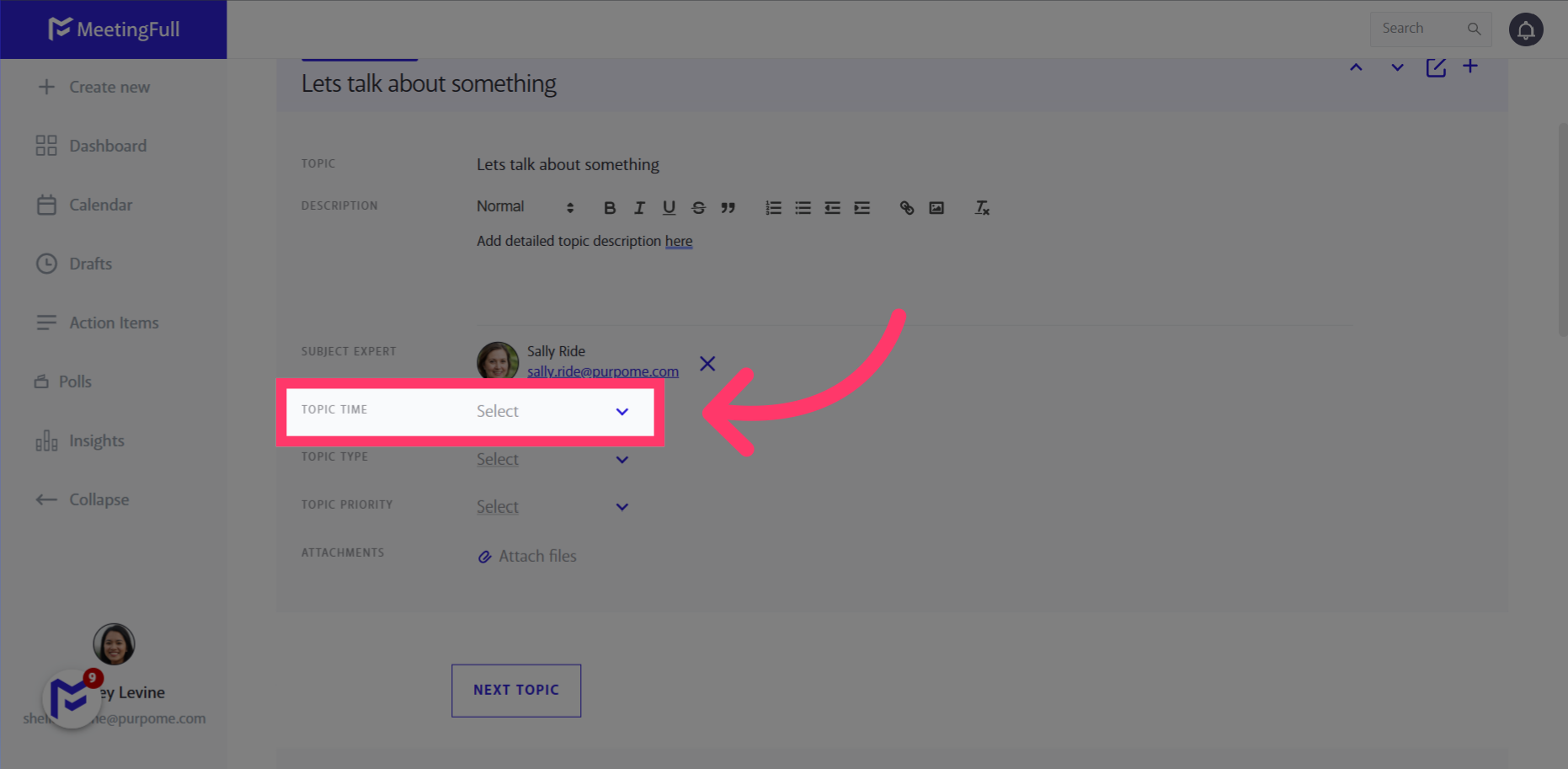
7. Designate the Topic Type
Designate the Topic Type. This designation helps keep everyone aligned on the purpose of the conversation for the topic
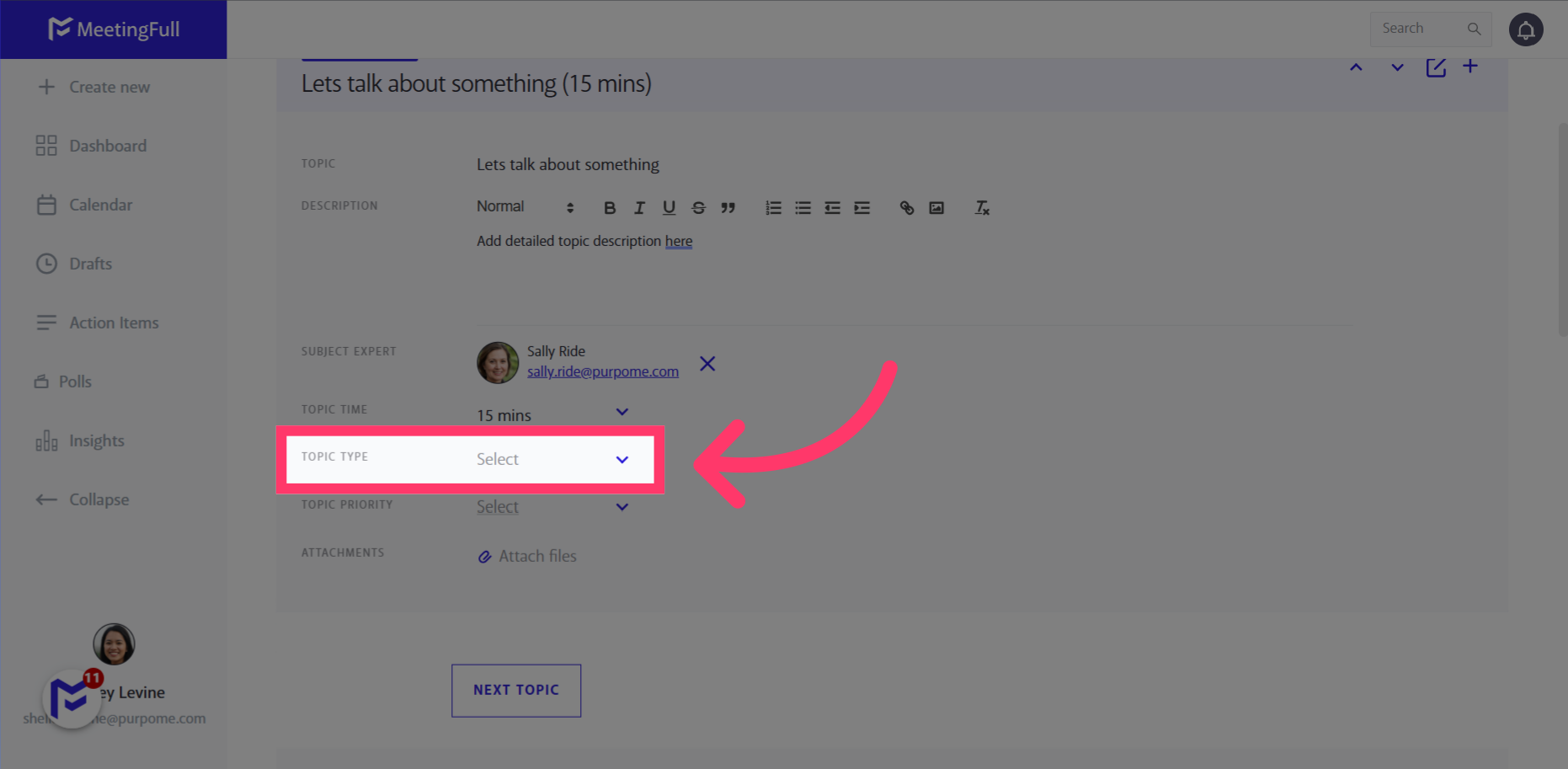
8. Set the Topic Priority
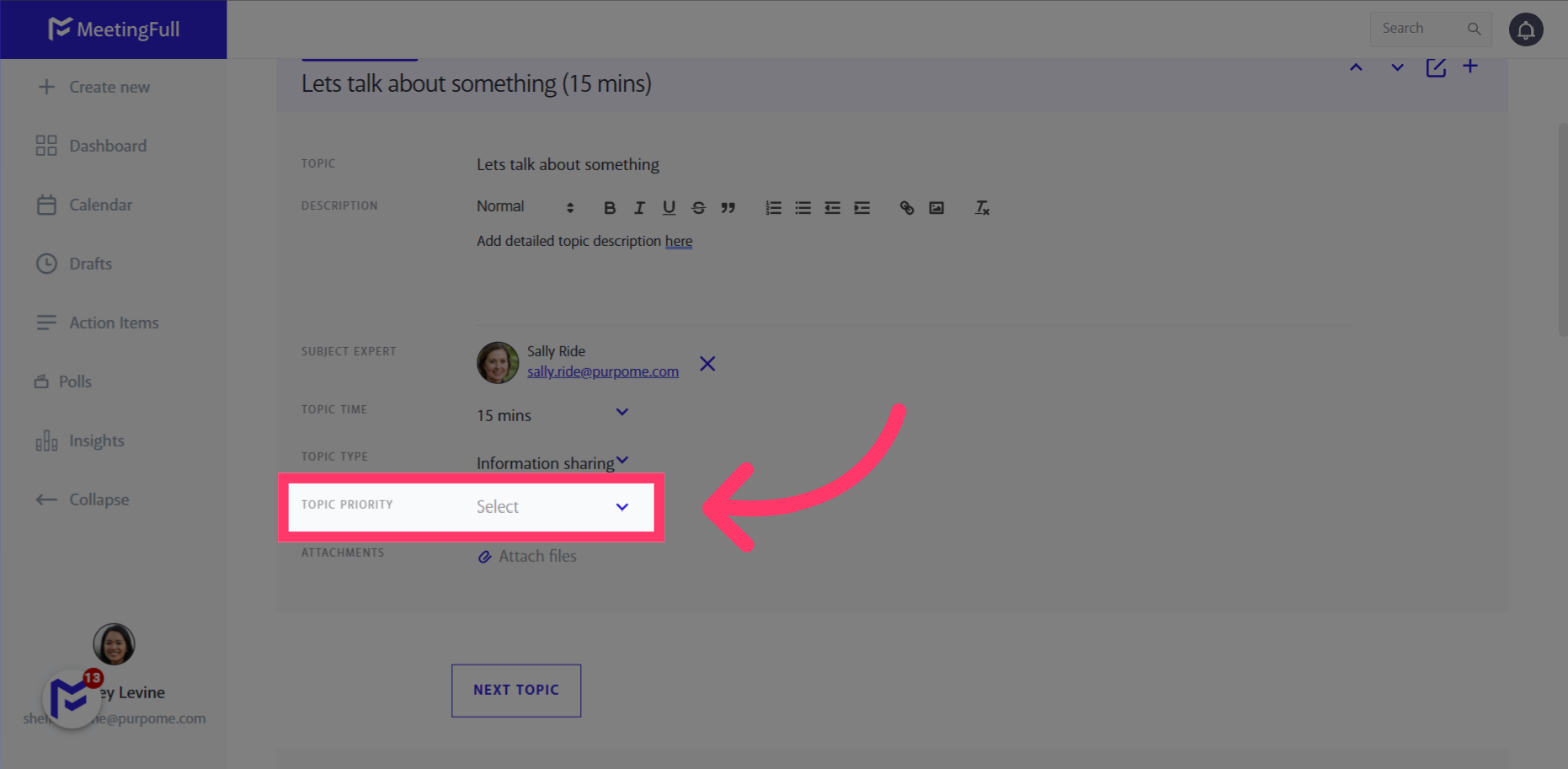
9. Add meeting attendees
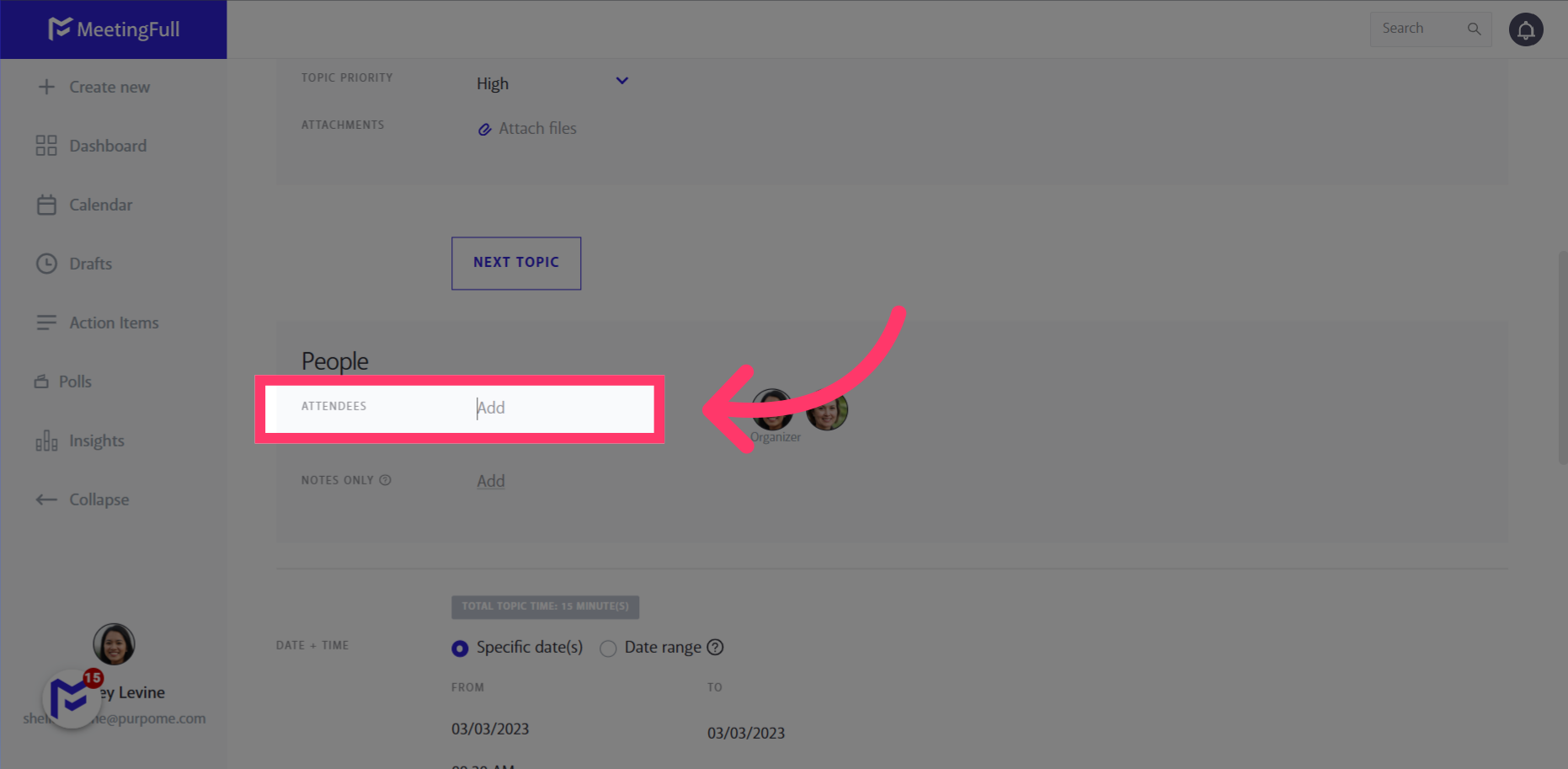
10. Add a “Notes Only” attendee.
These attendees will be notified of the meeting and will receive the notes distribution after the meeting but are not asked to attend the meeting and no time is blocked on their calendar
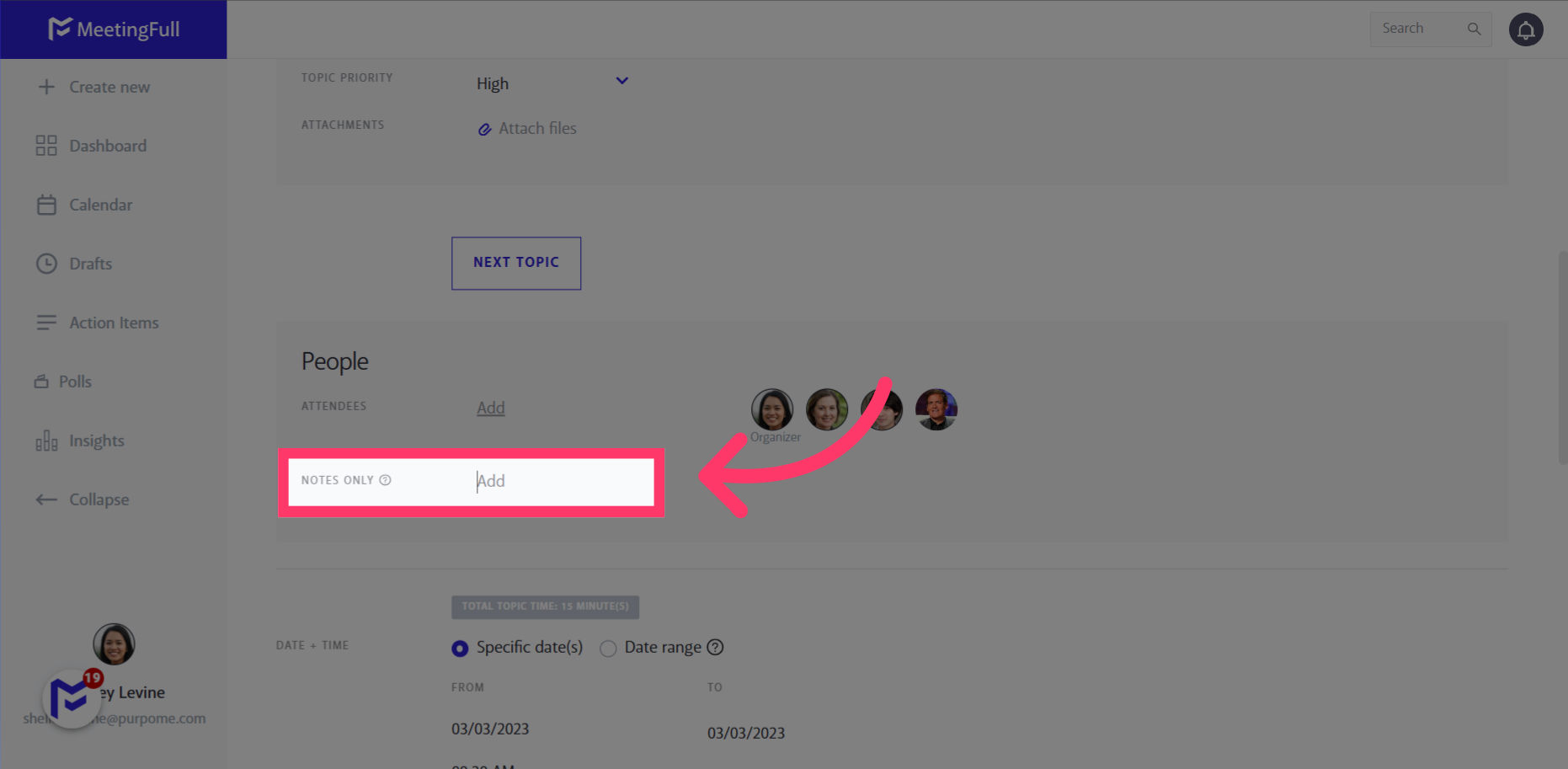
11. Choose your meeting date and time
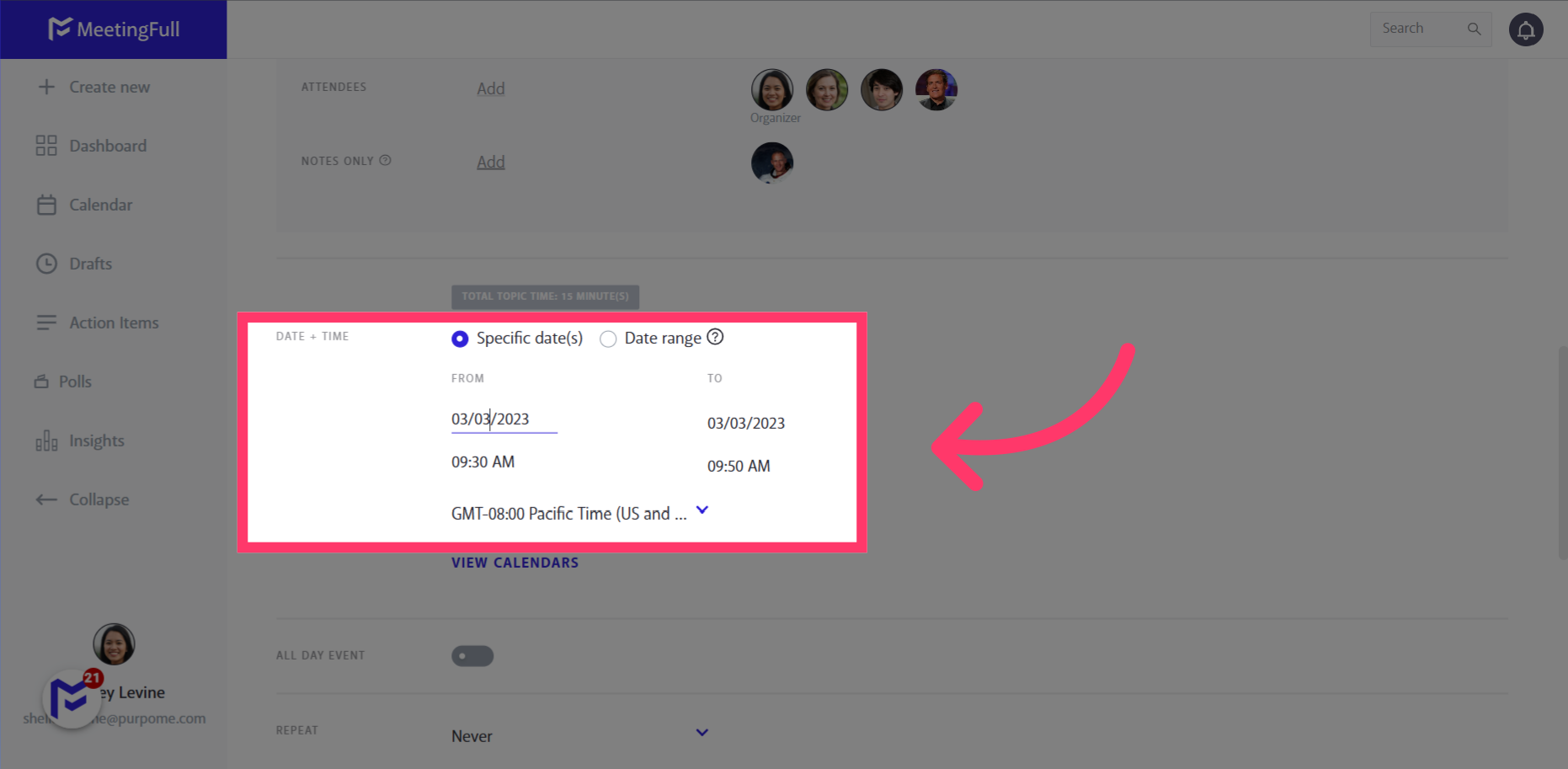
12. Chose a meeting location
(This is a physical location e.g. a conference room)
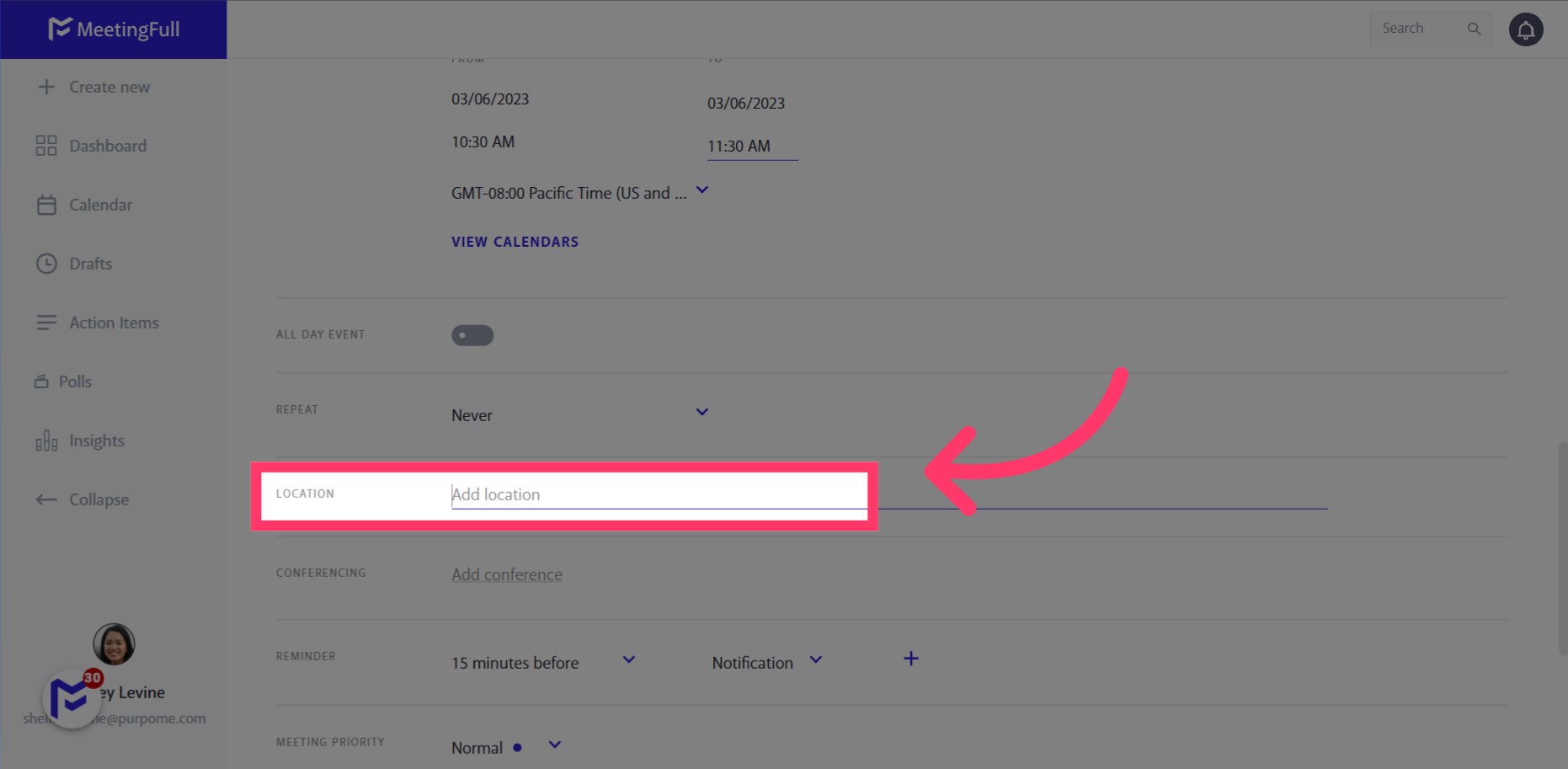
13. Add a virtual meeting room
Use your conferencing integration or add a url
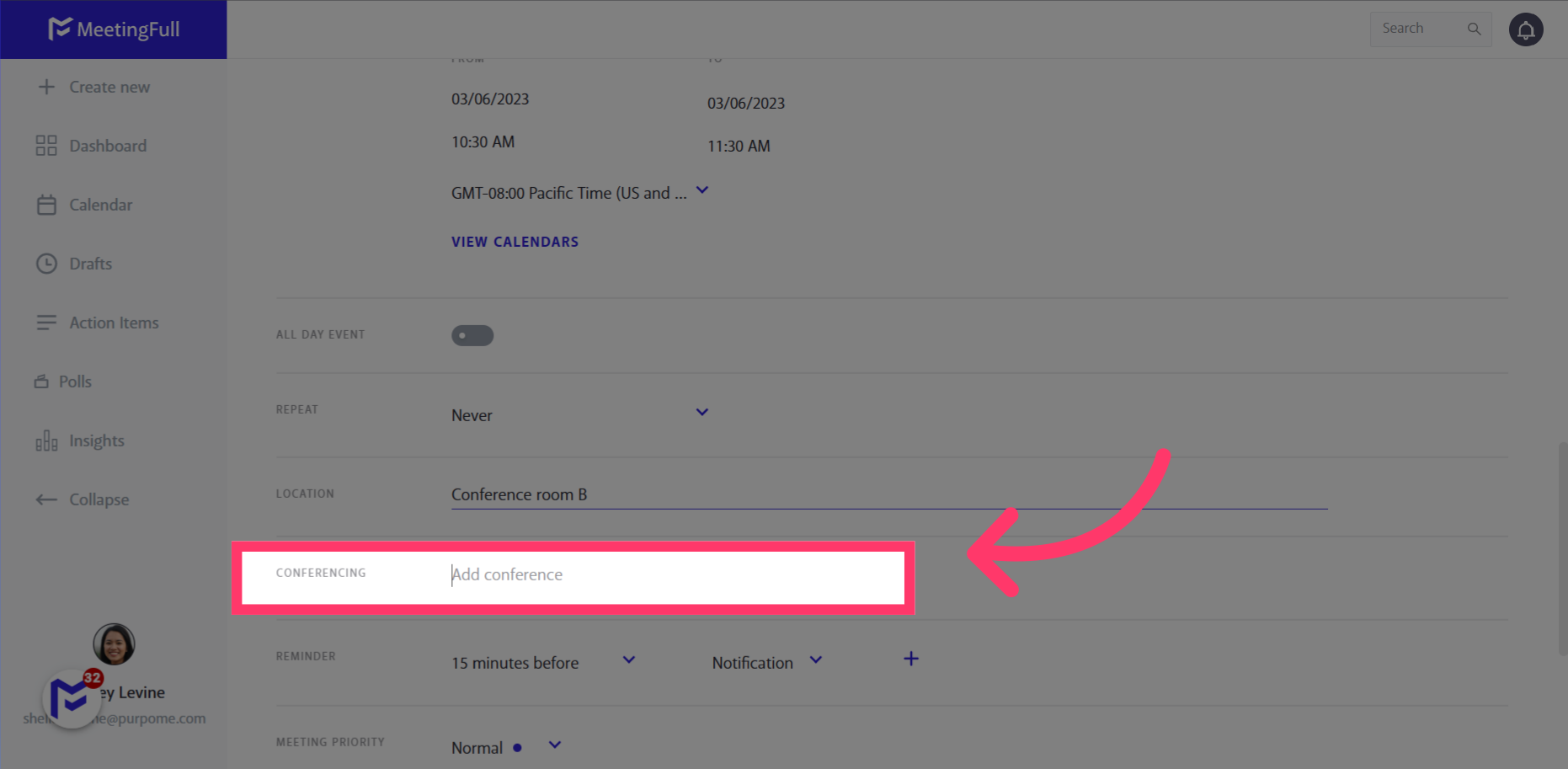
14. Set preferred reminder notifications
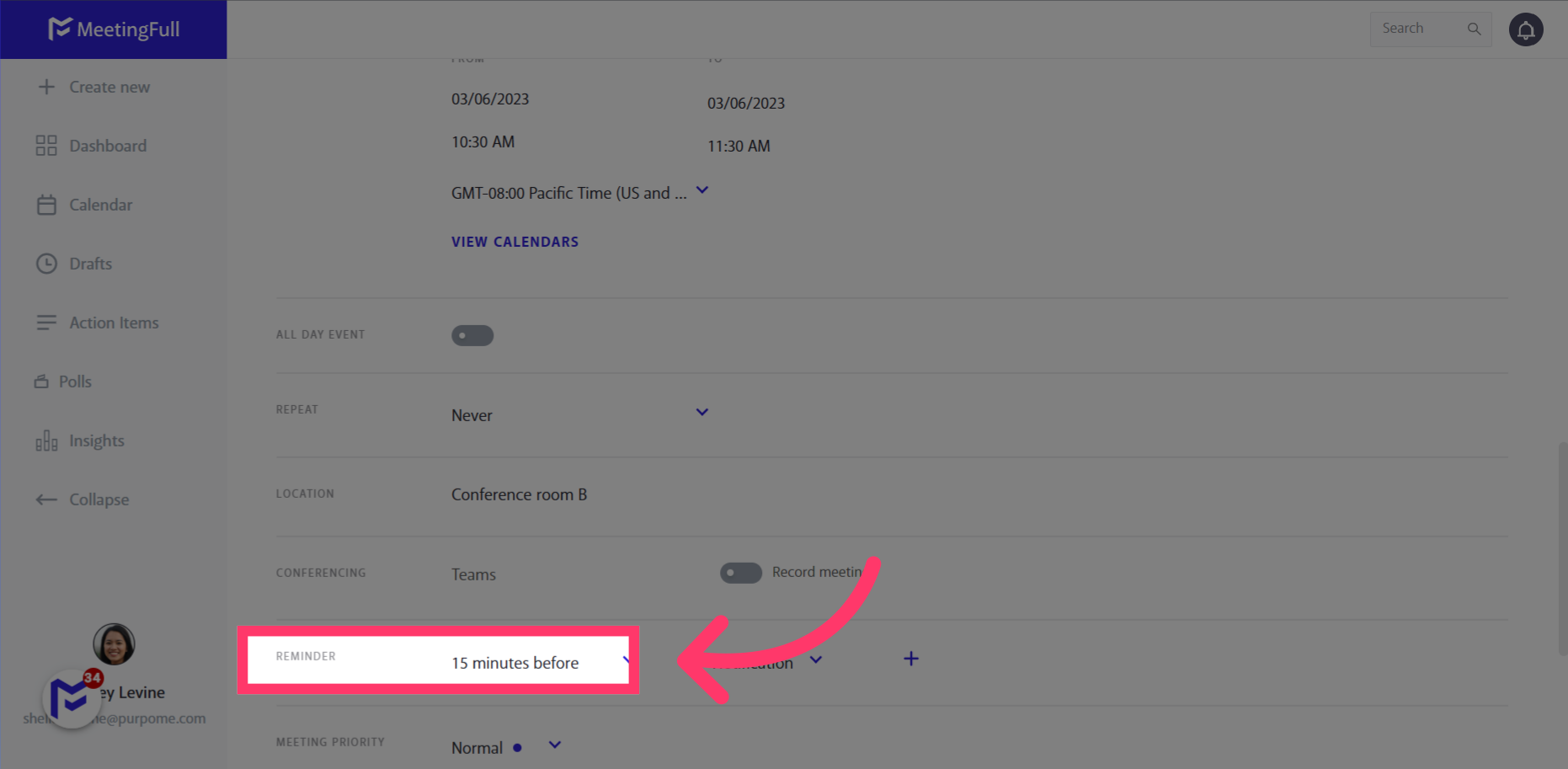
15. Set the meeting priority
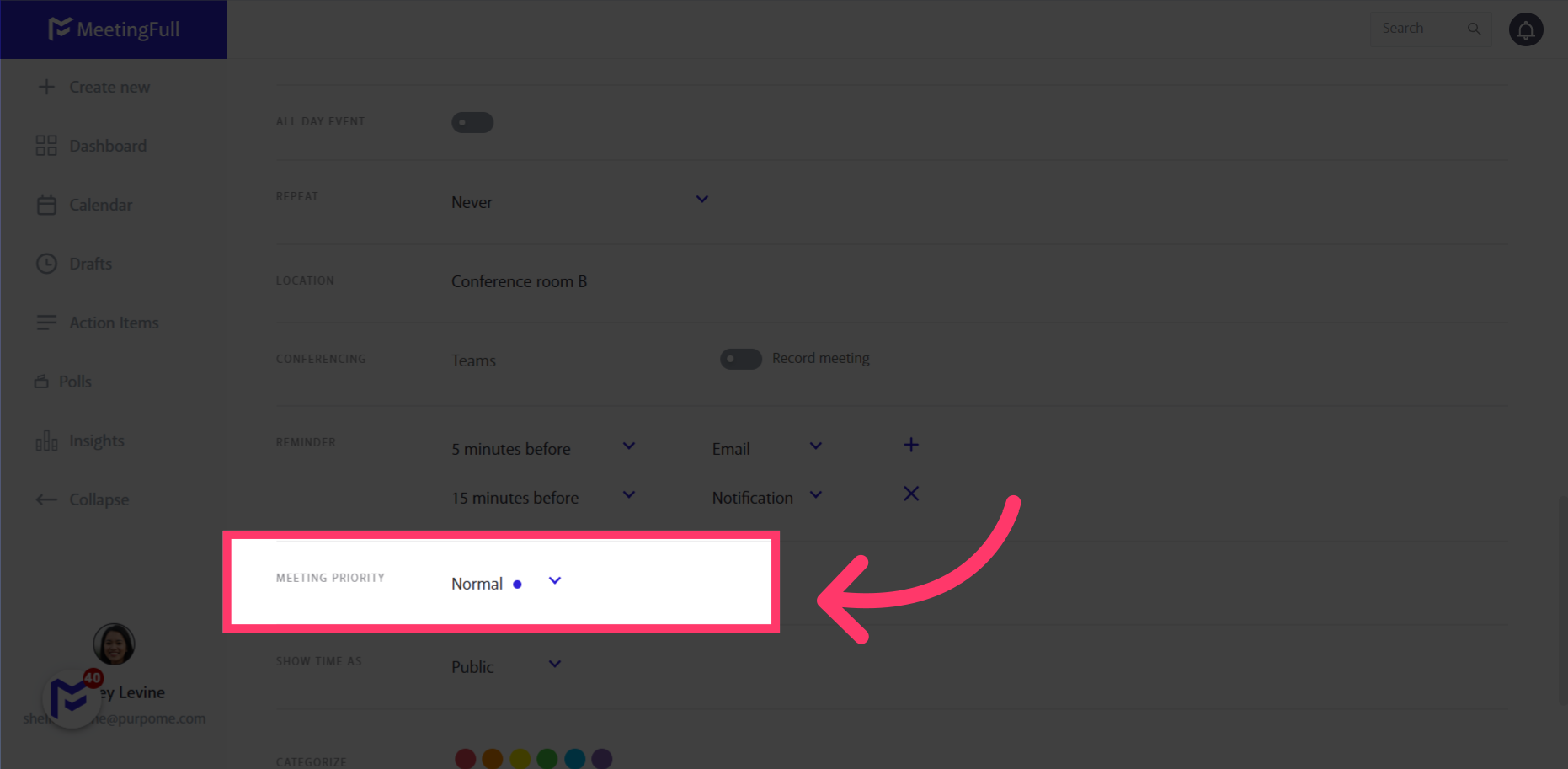
16. Tap “Book Meeting”
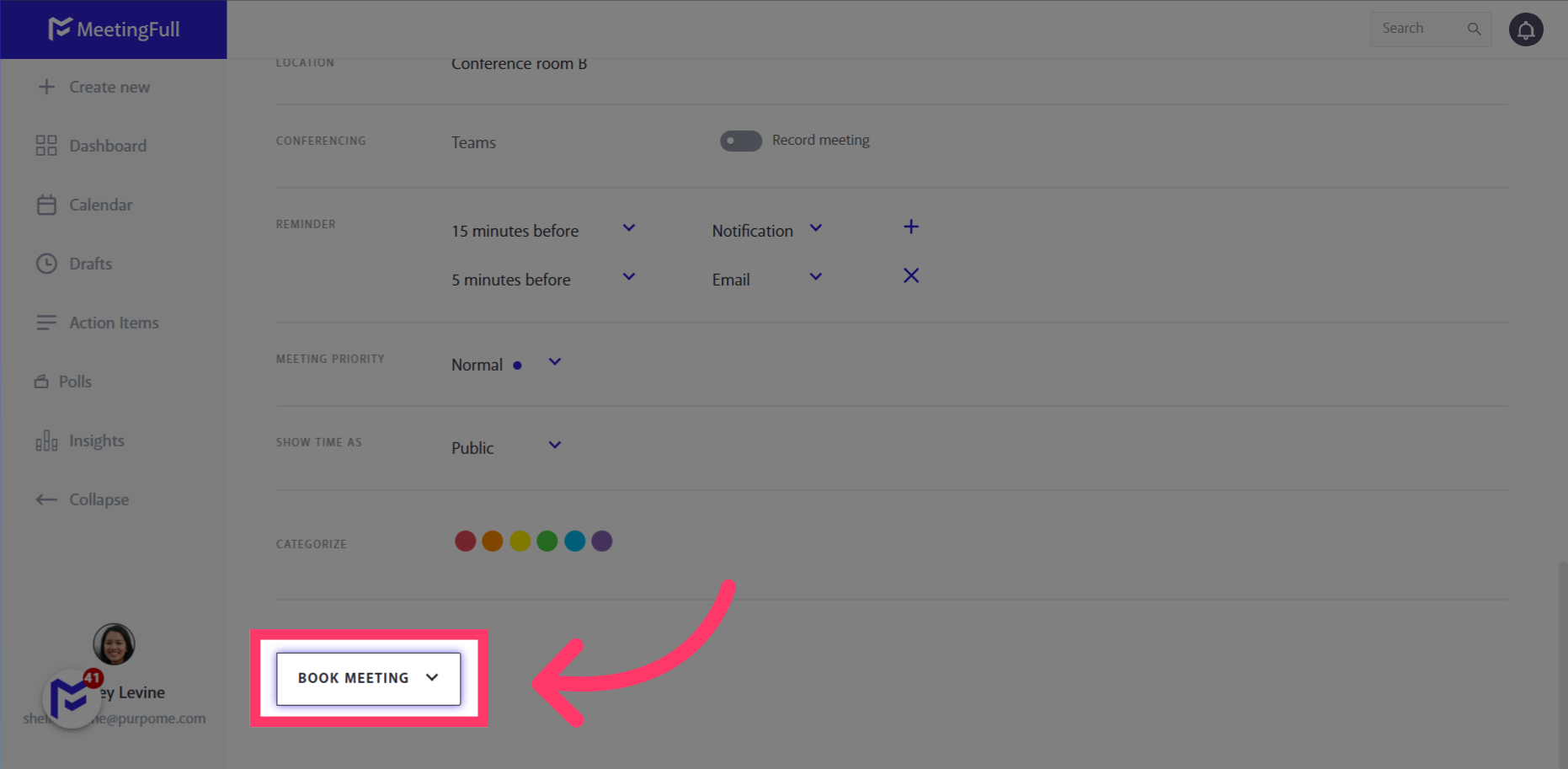 <
<